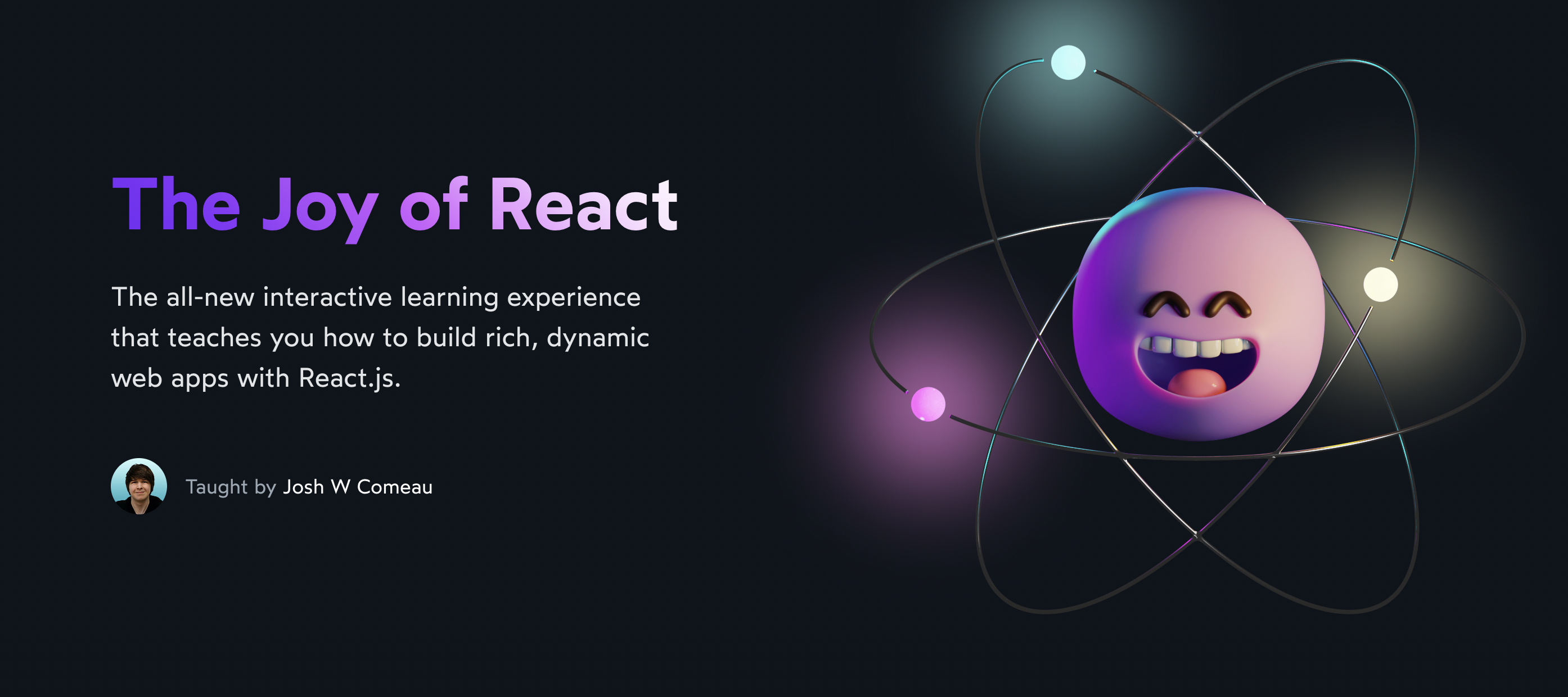Over the years, React has given us a number of tools for optimizing the performance of our applications. One of the most powerful hidden gems is useDeferredValue. It can have a tremendous impact on user experience in certain situations! ⚡
I recently used this hook to fix a gnarly performance issue on this blog, and it sorta blew my mind. The improvement on low-end devices felt illegal, like black magic.
useDeferredValue has a bit of an intimidating reputation, and it is a pretty sophisticated tool, but it isn’t too scary with the right mental model. In this tutorial, I’ll show you exactly how it works, and how you can use it to dramatically improve the performance of your applications.
Link to this headingThe problem
A couple of years ago, I released Shadow Palette Generator, a tool for generating realistic shadows:
By experimenting with sliders and other controls, you can design your own set of shadows. The CSS code is provided for you to copy/paste it into your own application.
Here’s the problem: the controls in this UI are designed to provide immediate feedback; as the user slides the “Oomph” slider, for example, they see the effect of that change right away. This means that the UI is re-rendered dozens of times a second while one of these inputs is being dragged.
Now, React is fast, and most of this UI is pretty easy to update. The problem is the syntax-highlighted code snippet at the bottom:
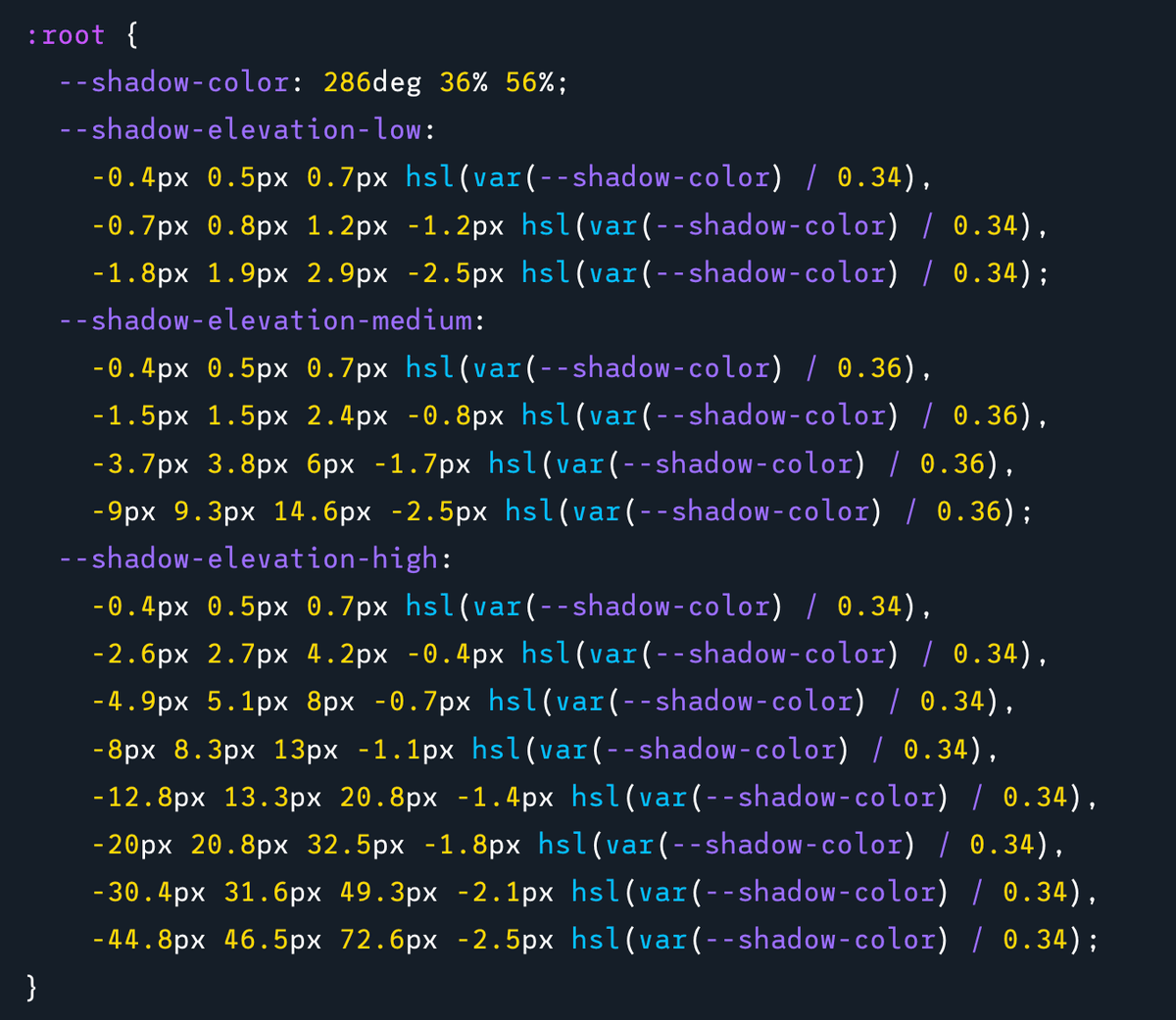
Syntax highlighting is a surprisingly complex operation. First, the raw code has to be “tokenized”, a process which splits the code into a set of labeled pieces. Each token can be given a different color, and so each token needs to be wrapped in its own <span>.
Here’s the amount of markup required for a single line from this snippet:
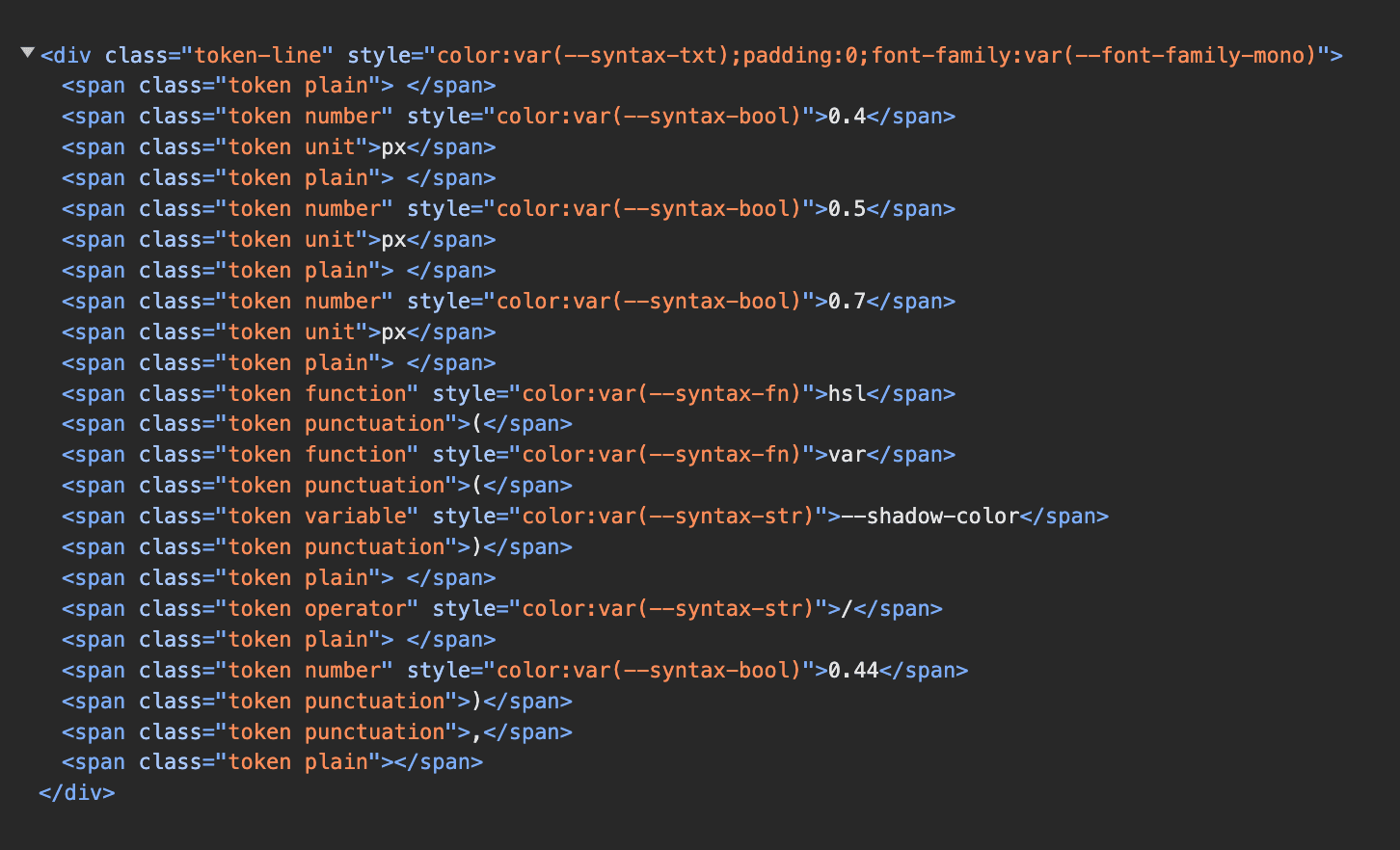
Without any optimizations, we’re asking React to re-calculate all of this markup dozens of times per second. On most devices, the browser just won’t be able to do this quickly enough, and things will get pretty choppy:
The change events are firing up to 60 times per second, but the UI can only process a handful of updates per second. The result is a UI that feels janky and unresponsive.
It’s an interesting problem: the most important part of this UI is the set of figures on the left showing what the shadows look like. We want this part to update immediately in response to the user’s tweaks, so that they can understand the effect of their changes. We also want the controls themselves to feel snappy and responsive.
The code snippet, on the other hand, doesn’t really need to be updated dozens of times a second; the user only cares about the code at the end, when they’re ready to copy it over to their application. By recalculating it on every change, the entire user experience is degraded.
Put another way, this UI has high-priority and low-priority areas:
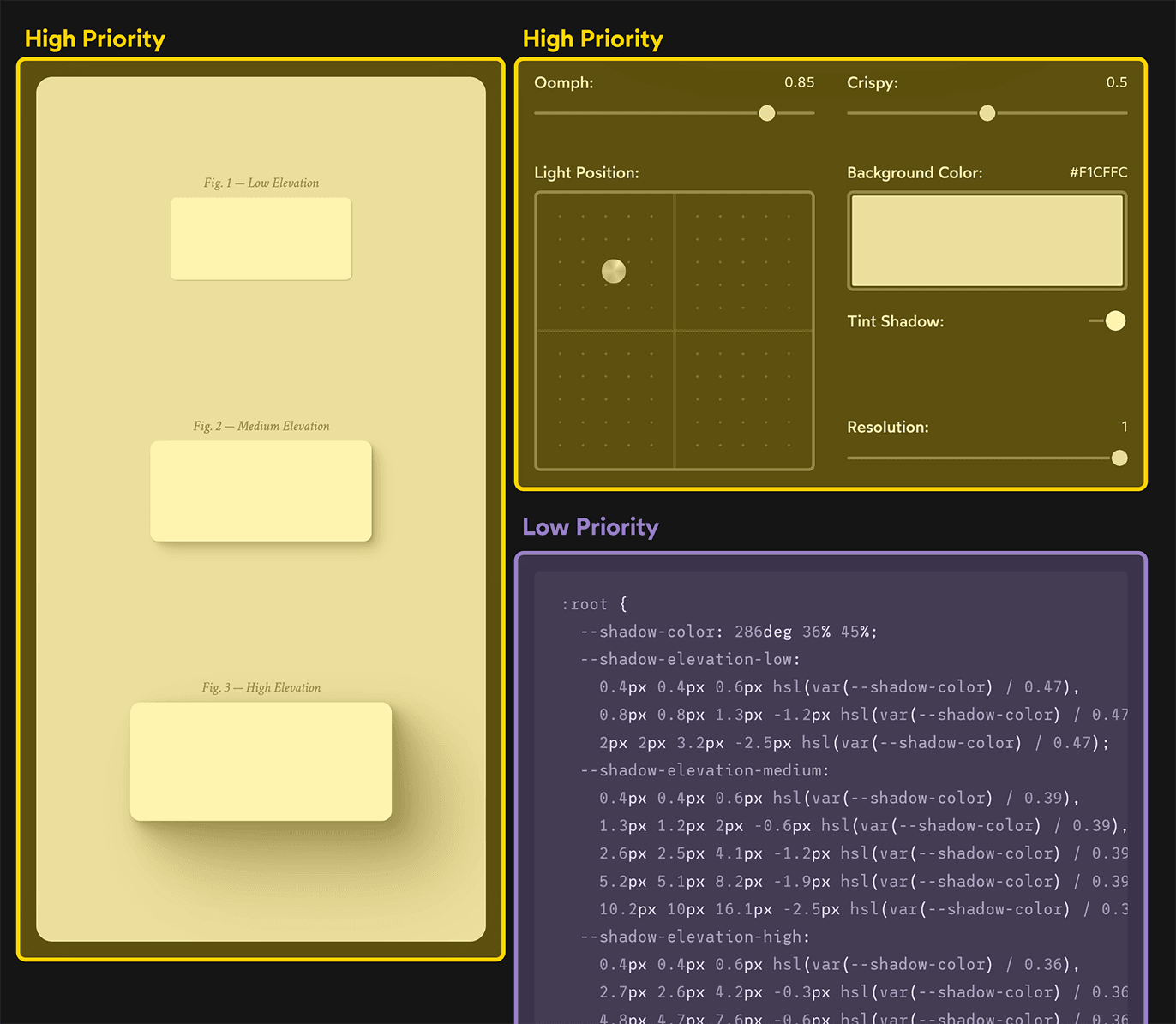
We want the high-priority stuff to update in real-time, as quickly as possible. But the low-priority stuff should be put on the back burner.
Link to this headingAn imperfect solution
My original solution to this problem used a technique known as “throttling”. Essentially, I restricted this component so that it could only re-render once every 200 milliseconds.
Here’s what this looked like:
Notice that the code snippet updates much less frequently than the other parts of the UI? It will only update every 200 milliseconds, 5 times per second, while the rest of the UI can re-render as often as necessary.
This is better, but it's far from a perfect solution.
It still feels a bit laggy / janky; users won’t understand that we’re intentionally slowing down part of the UI!
More importantly, people use a wide variety of devices, from super-powerful modern computers to ancient low-end Android phones. If the user’s device is fast enough, the throttle is unnecessary, and we’re just slowing things down for no reason. On the other hand, if the device is really slow, 200ms might not be sufficient, and the important parts of the UI will still get janked up.
This is exactly the sort of problem that useDeferredValue can help with.
Link to this headingIntroducing useDeferredValue
useDeferredValue is a React hook that allows us to split our UI into high-priority and low-priority areas. It works by allowing React to interrupt itself when something important happens.
To help us understand how this works, let’s start with a simpler example. Consider this code:
function App() {
const [count, setCount] = React.useState(0);
return (
<>
<ImportantStuff count={count} />
<SlowStuff count={count} />
<button onClick={() => setCount(count + 1)}>
Increment
</button>
</>
);
}Our piece of state is count, a number which can be incremented by clicking a button. ImportantStuff represents our high-priority part of the UI. We want this to update right away, whenever count changes. SlowStuff represents the less-important part of the UI.
Whenever the user clicks the button to increment count, React has to re-render both of these child components before the UI can be updated.
Let’s analyze this. Click the button below to see this render in action:
The UI in this demo is a video, showing a recorded interaction. You can scrub through this timeline to see exactly what the UI looked like at any moment in time. Notice that the render starts when the button is clicked, but the UI doesn’t update until the render has completed.
This render represents the entire chunk of work that React has to do, rendering both ImportantStuff and SlowStuff. Click/tap this render snapshot to peek inside:
In this hypothetical example, ImportantStuff renders super quickly. The bulk of the time is spent rendering SlowStuff.
If the user clicks the button too quickly, our renders will “pile up”, since React isn't able to finish the job before the next update happens. This leads to janky UI:
Before that first render (count: 1) has finished, the user clicks the button again, setting count to 2. React abandons that render and starts a new one with the correct value for count. The UI only gets updated when a render successfully completes.
Now, given all that context, let’s see how useDeferredValue helps us solve this problem.
Here’s the code:
function App() {
const [count, setCount] = React.useState(0);
const deferredCount = React.useDeferredValue(count);
return (
<>
<ImportantStuff count={count} />
<SlowStuff count={deferredCount} />
<button onClick={() => setCount(count + 1)}>
Increment
</button>
</>
);
}For the initial render, count and deferredCount are the exact same value (0). When the user clicks the “Increment” button, though, something interesting happens:
Each render now shows the value for count as well as the deferred value we pass to <SlowStuff>. If there isn’t enough space to include their labels, the timeline instead shows count and deferredCount separated by a line.
Alright, let’s unpack this. When the count state changes, the App component re-renders immediately. count is now equal to 1, but interestingly, deferredCount hasn’t changed. It still resolves to the previous value of 0.
This means that SlowStuff receives the exact same props that it did in the previous render. If it’s been memoized with React.memo(), it won’t bother re-rendering, since React already knows what would be produced. It’s able to re-use the stuff from the first render.
Right after that render finishes, a second re-render is started, except now, deferredCount has been updated to match count’s value of 1. This means that SlowStuff will re-render this time. When all is said and done, the UI has been fully updated.
Why go through all that song and dance?? You might be thinking that this seems unnecessarily complicated, that it's a lot of work to wind up in the same place as before.
Here’s why this is so clever: If React gets interrupted by another state change, the important stuff has already been updated. React can abandon the less-important second render, and start work immediately on the more-important part.
This is hard to describe in words, but hopefully this recording will make it clearer:
Like we saw earlier, the user is clicking too fast for React to finish updating everything in time. But, because each re-render is split into high-priority and low-priority parts, React is still able to update the important part of the UI between clicks. When those extra clicks happen, React abandons its work-in-progress, but that’s fine since that work was low-priority.
This is tricky business. If you’re feeling a bit overwhelmed, the next section should help, as we explore the underlying mechanism that allows this to work.
Link to this headingGotcha: memoization required
An important thing to note: useDeferredValue only works when the slow / low-priority component has been wrapped with React.memo():
import React from 'react';
function SlowComponent({ count }) {
// Component stuff here
}
export default React.memo(SlowComponent);React.memo() instructs React to only re-render this component when its props/state changes. Without React.memo(), SlowComponent would re-render whenever its parent component re-renders, regardless of whether the count prop has changed or not.
This is a really important thing to understand, so let’s go over it in a bit more depth. As a reminder, this is the relevant code:
function App() {
const [count, setCount] = React.useState(0);
const deferredCount = React.useDeferredValue(count);
return (
<>
<ImportantStuff count={count} />
<SlowStuff count={deferredCount} />
<button onClick={() => setCount(count + 1)}>
Increment
</button>
</>
);
}When the user clicks the button for the first time, the count state will increment from 0 to 1. The App component will re-render, but the useDeferredValue hook will re-use the previous value. deferredCount will be assigned to 0, not 1.
The default behaviour in React is for all child components to be re-rendered, regardless of whether their props have changed or not. Without React.memo(), both ImportantStuff and SlowStuff would re-render, and we wouldn't get any benefit from useDeferredValue.
When we wrap SlowStuff with React.memo(), React will check to see if a re-render is actually necessary by comparing the current props with the previous ones. And since deferredCount is still 0, React says “Ok, nothing new here. This chunk of the UI doesn’t have to be recalculated”.
This was the lightbulb moment for me. useDeferredValue allows us to postpone rendering the low-priority parts of our UI, pushing that work down the road like a really boring homework assignment. Eventually, that work will be done, and the UI will be fully updated. But it's on the back burner; whenever the state changes, React abandons that work and focuses on the more important stuff.
Link to this headingGotcha: Working with multiple state variables
So, we’ve seen how useDeferredValue works with a single primitive value like count. But things in the real world are rarely so simple.
In my “Shadow Palette Generator”, I have several pieces of relevant state:
function ShadowPaletteGenerator() {
const [oomph, setOomph] = React.useState(0.5);
const [crispy, setCrispy] = React.useState(0.5);
const [background, setBackground] = React.useState('#F00')
const [tint, setTint] = React.useState(true);
const [resolution, setResolution] = React.useState(0.75);
const [lightPosition, setLightPosition] = React.useState({
x: -0.2,
y: -0.5,
});
const cssCode = generateShadows(oomph, crispy, background, tint, resolution, lightPosition);
return (
<>
{/* Other stuff omitted for brevity */}
<CodeSnippet lang="css" code={cssCode} />
</>
);
}My initial thought was that I'd need to create a deferred value for each one:
const deferredOomph = React.useDeferredValue(oomph);
const deferredCrispy = React.useDeferredValue(crispy);
const deferredBg = React.useDeferredValue(background);
const deferredTint = React.useDeferredValue(tint);
const deferredResolution = React.useDeferredValue(resolution);
const deferredLight = React.useDeferredValue(lightPosition);I could do this, but there’s a simpler option. I can defer the derived value, the chunk of CSS code generated within the render:
const [oomph, setOomph] = React.useState(0.5);
const [crispy, setCrispy] = React.useState(0.5);
const [background, setBackground] = React.useState('#F00')
const [tint, setTint] = React.useState(true);
const [resolution, setResolution] = React.useState(0.75);
const [lightPosition, setLightPosition] = React.useState({
x: -0.2,
y: -0.5,
});
const cssCode = generateShadows(oomph, crispy, backgroundColor, tint, resolution, lightPosition);
const deferredCssCode = React.useDeferredValue(cssCode);
return (
<>
{/* Other stuff omitted for brevity */}
<CodeSnippet lang="css" code={deferredCssCode} />
</>
);The hook is called useDeferredValue, not useDeferredState. There’s no rule that says the value has to be a state variable!
This is why it’s so important to understand the underlying mechanism here. The critical thing is that our low-priority component (CodeSnippet in this case) doesn’t receive new values for any of its props during the high-priority render.
Link to this headingLoading indications
In some cases, we might want to make it clear to the user when parts of the UI are stale, so that they know that a re-calculation is in progress.
For example, maybe we could do something like this:
While <SlowStuff> is out of date, we make it semi-transparent and include a little spinner. That way, the user knows that this part of the UI is recalculating.
But hm, how can we tell whether part of the UI is stale or not? It turns out that we already have all the tools we need for this!
Here’s the code:
function App() {
const [count, setCount] = React.useState(0);
const deferredCount = React.useDeferredValue(count);
const isBusyRecalculating = count !== deferredCount;
return (
<>
<ImportantStuff count={count} />
<SlowWrapper
style={{ opacity: isBusyRecalculating ? 0.5 : 1 }}
>
<SlowStuff count={deferredCount} />
{isBusyRecalculating && <Spinner />}
</SlowWrapper>
<button onClick={() => setCount(count + 1)}>
Increment
</button>
</>
);
}We can tell whether the UI is stale or not by comparing count and deferredCount.
When I first saw this, I thought it was suspiciously simple. But when I really thought about it, it made sense:
- During the first high-priority render,
deferredCountreuses the previous value.countgets updated to1, butdeferredCountis still0. The values are different. - During the low-priority render that follows,
deferredCountis updated to the current value,1. BothcountanddeferredCountpoint to the same value.
The same mechanism that allows us to skip rendering <SlowStuff> on the first render also allows us to tell that the UI isn't fully in sync yet. Pretty cool, right?
Now, whether we actually want to do this is another matter. I tested it out on my Shadow Palette Generator:
Personally, I don’t think that this is an improvement in this case. It draws the user’s attention to the code snippet when it should stay fixed on the shadow figures.
Depending on the context, though, this could be a really useful way to make sure users know that part of the UI is stale!
Link to this headingSpeeding up the initial render
A couple of weeks ago, React 19 entered beta. This upcoming major version is tweaking a bunch of stuff, and useDeferredValue is getting a nice new lil’ superpower!
Before React 19, useDeferredValue would get initialized to the supplied value:
function App() {
const [count, setCount] = React.useState(0);
const deferredCount = React.useDeferredValue(count);
// On the initial render:
console.log(deferredCount); // 0
console.log(count === deferredCount); // true
}React doesn’t do the "double render" thing we’ve been talking about because React doesn’t have a previous value it can use. And so, effectively, useDeferredValue has no effect for the first render.
Starting in React 19, we can specify an initial value:
const deferredCount = React.useDeferredValue(count, initialValue);Why would we want to do this?? This pattern will allow us to potentially speed up the initial render.
For example, in our Shadow Palette Generator example, I could do something like this:
const cssCode = generateShadows(oomph, crispy, backgroundColor, tint, resolution, lightPosition);
const deferredCssCode = React.useDeferredValue(
cssCode,
null
);
return (
<>
{/* Other stuff omitted for brevity */}
{deferredCssCode !== null && (
<CodeSnippet lang="css" code={deferredCssCode} />
)}
</>
);During the quick high-priority render, deferredCssCode will be null, and so we won’t even render <CodeSnippet>. Immediately after that quick render, however, this component automatically re-renders, filling in that slot with the code.
This should allow the application as a whole to become responsive more quickly, since we don’t have to wait for less-important parts of the UI.
Link to this headingA world of difference
Alright, so with the useDeferredValue hook in place, check out what the end result looks like:
So good! Everything is butter smooth. 💯
But hang on, I'm testing this on a high-end MacBook Pro. What is the experience like on a lower-end device?
A few years ago, I went into my local computer store and asked to buy the cheapest new Windows laptop they had. They dug up a US$110 Intel Celeron Acer laptop. Here’s how it runs on this machine, with useDeferredValue implemented:
It’s not as smooth, but for a machine that struggles to open its own Start menu, this is pretty great! Notice that the code snippet doesn’t update until I've finished interacting with the controls. useDeferredValue is helping us a ton here.
Like so much in React, useDeferredValue seems really complex unless you have the right mental model. Over the years, React has become a very sophisticated tool, and if we want to use it effectively, we need to develop an intuition for how it works.
I spent nearly two years creating the ultimate resource for learning React. It's called The Joy of React(opens in new tab). It covers everything I’ve learned after nearly a decade of professional React experience.
If you found this blog post helpful, you’ll get so much out of my course. The course is optimized for “lightbulb moments”, building a robust mental model for how React works, and how you can use it to build rich, dynamic web applications.
Thanks so much for reading! 💖
Last updated on
May 13th, 2024